Windows 10
Learn about the steps required to set up your network on the Windows 10 operating system.
In the Windows search bar, search for
Settings and open the application.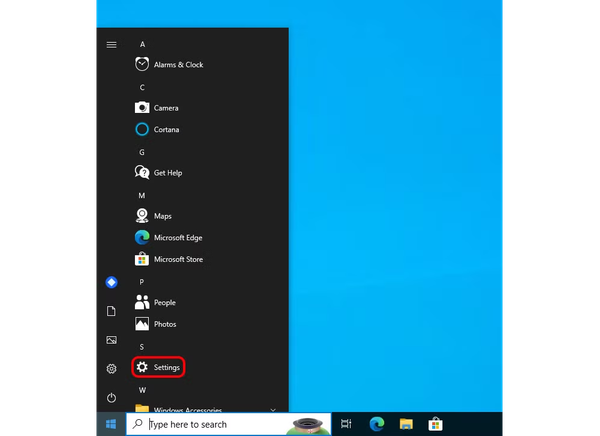
Navigate to the
Network & Internet section.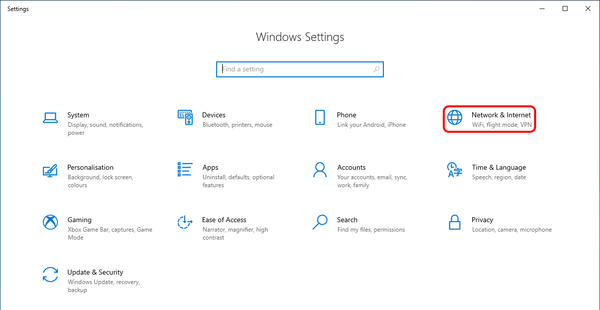
Under
Status, select the Change adapter options setting.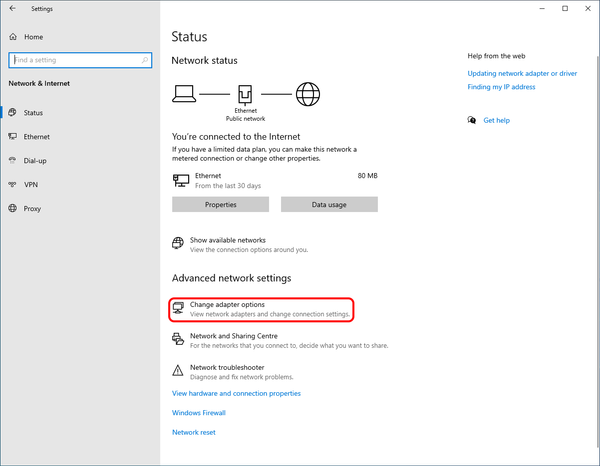
Right-click your Network adaptor, and select
Properties.
Click on
Internet Protocol Version 4 (TCP/IPv4), and select Properties.
Input
1.1.1.1 for the Preferred DNS server, and 1.0.0.1 for the Alternate DNS server.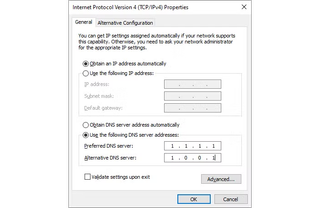
Click on
OK. Your changes should now be applied.Related pages