Account Manager
Essential Mod’s account manager allows you to add and easily switch between multiple Minecraft accounts, directly in-game.
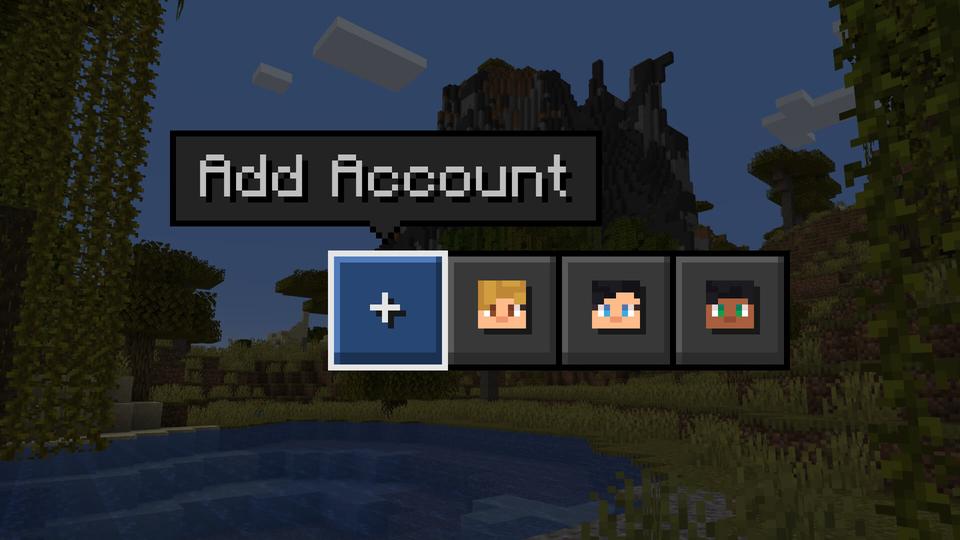
Learn how to quickly add, manage, and switch between Minecraft accounts with Essential Mod.
Adding an account
Open the main menu
Press the
Account button (shows your player head)Press
+ / Add Account buttonPress
Open Browser to open the login page in your browserPress
Login and sign in to your Microsoft accountRemoving an account
Open the main menu
Press the
Account button (shows your player head)Hover over the account you want to delete, and press the
🗑️ buttonConfirm by pressing
RemoveSwitching between accounts
Open the main menu
Press the
Account button (shows your player head)Select a different account to switch to it
Remove account from friend’s game
Logged into a friend’s Minecraft game and now you can’t remove your account?
Remember, it's crucial not to share your account details with others!
To remove your Microsoft account from another device, follow these steps:
Revoke Essential Mod's access via your Microsoft account's privacy settings. This guide provides detailed instructions: Revoke Third-Party Access.
Wait for the account token to expire, which can take up to 2 weeks. This delay is due to Microsoft's system design.