Windows 11
Learn about the steps required to set up your network on the Windows 11 operating system.
Click the Windows button on your keyboard, search for
Settings, and open the application.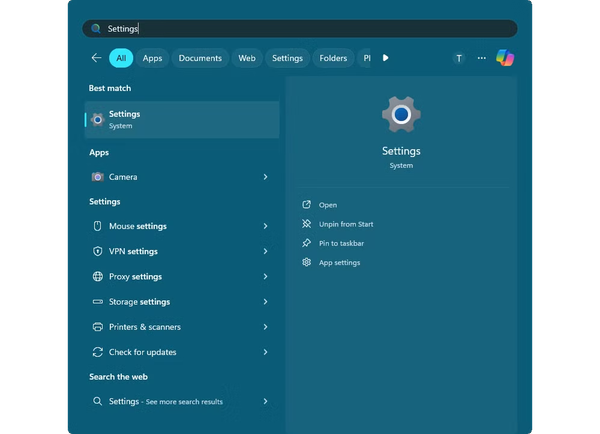
Navigate to the
Network & internet section, and click on Properties.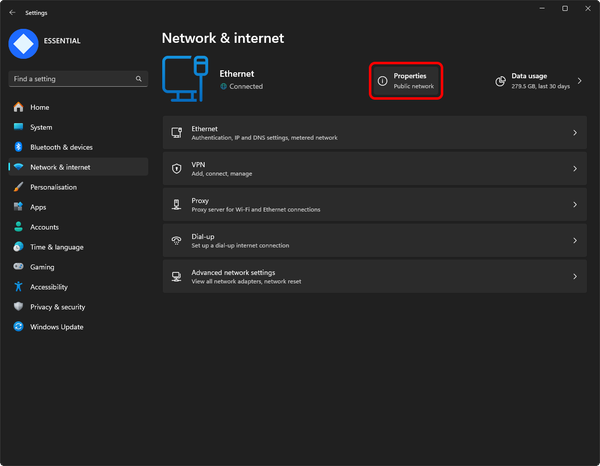
Open up the
Edit menu for DNS server assignment.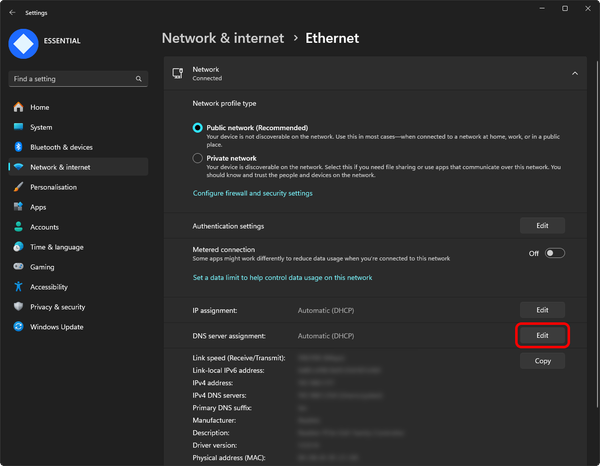
Select
Manual from the first dropdown menu, and enable IPv4.Input
1.1.1.1 for the Preferred DNS, and 1.0.0.1 for the Alternate DNS.Enable
DNS over HTTPS for both sections.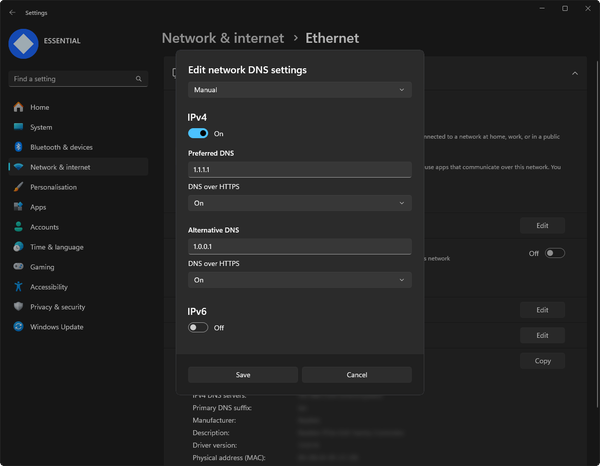
Save your changes. Your changes should now be applied.
Related pages