Windows
Learn about the steps required to revert any changes to your game on the Windows operating system.
Search for the
notepad application, right-click it, then select Run as Administrator.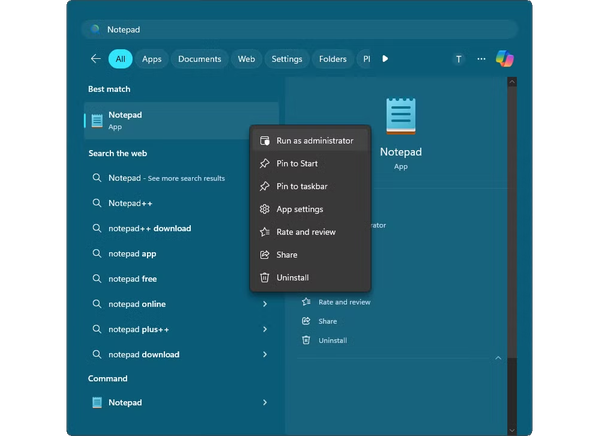
Click
Yes to give permission to make changes to the ‘hosts’ file.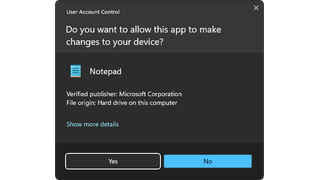
Click on
File in the menu bar, and select Open.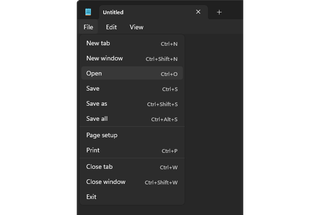
Navigate to the file path
C:\Windows\System32\drivers\etc\.In the bottom right dropdown menu, select
All Files.Select the
hosts file, and click Open in the bottom right.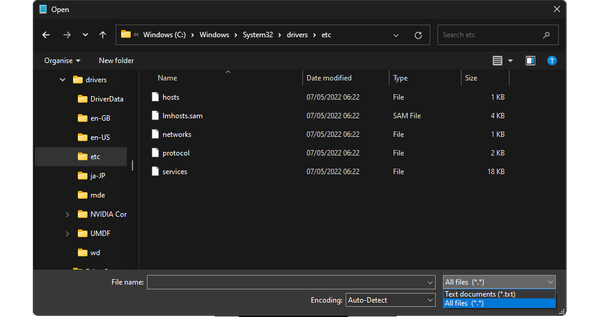
Delete any lines containing the word
mojang.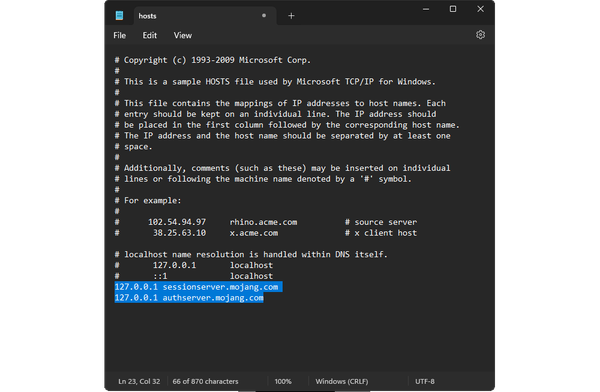
Save the changes you have made, and restart your computer to allow the changes to take effect.
Related pages